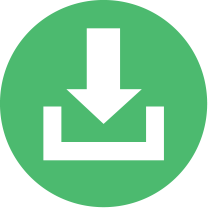The OpenESPI Development Virtual Machine is a Linux Ubuntu desktop environment that may be used to jump start your OpenESPI development efforts.
The following instructions should be followed to configure the Pivotal Spring Tool Suite development IDE
#Download the VM and VMware Player
You will need to download and install VMware Player (Windows/Linux) or Fusion (Mac) to run the virtual machine on your PC.
-
VM Ware Player for Linux and Windows: http://www.vmware.com/products/player/overview.html
-
VM Ware Fusion for Mac OSx: http://www.vmware.com/products/fusion/overview.html
Next, download the virtual machine: http://openespi.s3-website-us-east-1.amazonaws.com/virtualmachines/OpenESPI-Greenbutton-javaVM.zip
#VM Configuration Instructions
- NOTE: The Virtual Machine is downloaded as a compressed file. On Windows 7, we have noticed that WinZip is required to de-compress the VM folder! </ol>
- When asked if VM was "copied" or "moved", select "copied"
- login as bitnami (the default but will say "Authorized User" in menu) with password: password
- setup github keys
- If you have already configured your keys:
- from a local VM terminal:
- copy your keys to the /home/bitnami/.ssh
- sudo chmod 600 id_rsa (assumes private key is id_rsa) to set permissions on private key
- ssh –T [email protected] (to test keys and verify you connect to git securely)
- If you have not made keys, Follow procedure defined at Github (start at step Next: Set Up SSH Keys)
- Note: You might want to save these keys for use on other computers/platforms if desired
- Use Firefox and go to: https://github.com/
- login to GitHub using your github.com credentials {gitUserName : pw}
- navigate to the https://github.com/energyos/OpenESPI repository
- On GitHub, fork the master branch of the OpenESPI repository
- Configure your local git repository: from a local VM Terminal, do git commands to configure the git workspace
- git config --global user.name "Firstname Lastname"
- git config --global user.email "[email protected]"
- git config --global github.user {gitUserName}
- Run STS from the shortcut on the VM Desktop (choose Workspace OpenESPIWorkspace)
- When you first start your development, you should pull the current repository versions down to your VM. This is easily accomplished by:
- Right-Click on the repository.
- select "Team/Pull" to get the current repository changes
- accepting all of the changes
- and doing a Clean/Build of the updated repository. </ol> At this point you should be able to run the current versions of DataCustodian and ThirdParty. Right-click on DataCustodian or ThirdParty projects and select Run/Run on Server.